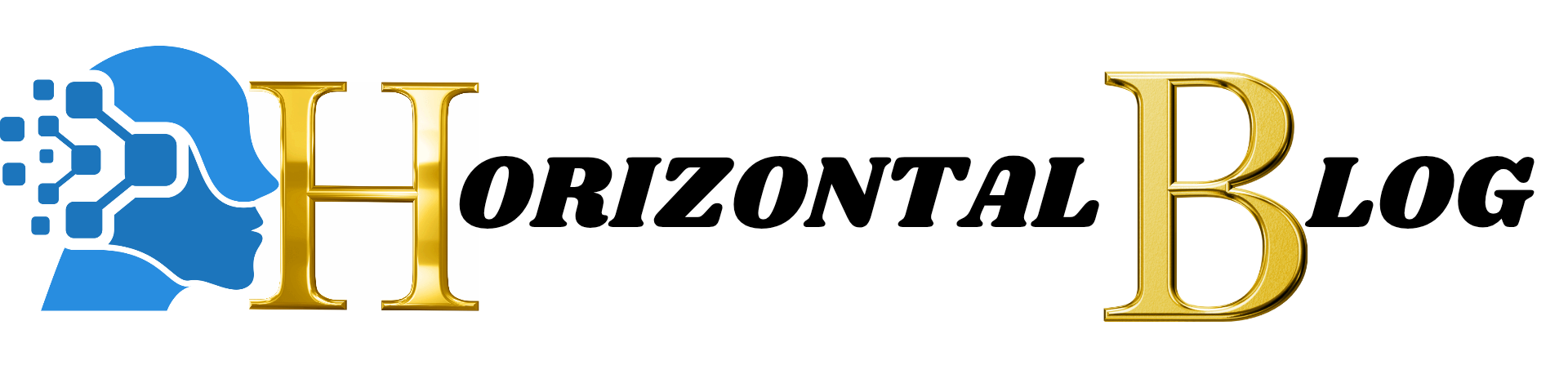Introduction to PowerShell Loops
PowerShell is a strong scripting language used by system administrators and developers to automate repetitive activities quickly. Loops in PowerShell enable users to run a piece of code numerous times without writing repetitive commands. This book will give a thorough dive into several kinds of loops in PowerShell, their syntax, use cases, and recommended practices.
If you’re wanting to optimize your PowerShell scripts for automation, knowing loops is vital. Whether you need to cycle over arrays, analyze numerous files, or execute batch actions, loops make programming considerably more efficient.
Why Are Loops Important in PowerShell?
Automates repetitious tasks
Reduces manual labor and enhances efficiency
Enhances script readability and maintainability
Saves time by performing instructions in batch
In this article, we will cover all the fundamental loops in PowerShell:
ForEach Loop — Iterates across collections like arrays and lists
For Loop — Runs a piece of code a particular number of times
While Loop — Continues execution while a condition is true
Do-While & Do-Until Loops — Executes at least once before verifying conditions
By the conclusion of this course, you’ll have a strong grasp of loops in PowerShell and how to utilize them efficiently.
Types of Loops in PowerShell
1. ForEach Loop in PowerShell
The ForEach loop is used to iterate over a collection, such as an array or a list of files. It processes each item one by one.
Syntax of ForEach Loop
powershellCopy codeForEach ($item in $collection) {
# Code to execute for each item
}
Example: Iterating Over an Array
powershellCopy code$names = @("Alice", "Bob", "Charlie")
ForEach ($name in $names) {
Write-Host "Hello, $name"
}
Output:
Copy codeHello, Alice
Hello, Bob
Hello, Charlie
Use Cases for ForEach Loop
- Iterating over an array of usernames
- Processing multiple files in a directory
- Managing bulk user accounts in Active Directory
2. For Loop in PowerShell
The For loop is useful when you know exactly how many times a block of code needs to run. It consists of three parts: initialization, condition, and increment/decrement.
Syntax of For Loop
powershellCopy codeFor ($i = 0; $i -lt 5; $i++) {
# Code to execute in each iteration
}
Example: Print Numbers from 1 to 5
powershellCopy codeFor ($i = 1; $i -le 5; $i++) {
Write-Host "Number: $i"
}
Output:
javascriptCopy codeNumber: 1
Number: 2
Number: 3
Number: 4
Number: 5
Use Cases for For Loop
- Running a task a fixed number of times
- Processing items in a numerical range
- Iterating through records in a database
3. While Loop in PowerShell
The While loop executes as long as a given condition evaluates to True.
Syntax of While Loop
powershellCopy codeWhile (condition) {
# Code to execute while the condition is true
}
Example: Countdown from 5 to 1
powershellCopy code$counter = 5
While ($counter -gt 0) {
Write-Host "Countdown: $counter"
$counter--
}
Output:
makefileCopy codeCountdown: 5
Countdown: 4
Countdown: 3
Countdown: 2
Countdown: 1
Use Cases for While Loop
- Running a script until a specific condition is met
- Monitoring server performance metrics continuously
- Waiting for a process to complete
4. Do-While and Do-Until Loops in PowerShell
The Do-While and Do-Until loops execute the code at least once before checking the condition.
Syntax of Do-While Loop
powershellCopy codeDo {
# Code to execute
} While (condition)
Example: Keep Asking for User Input Until “Exit” is Entered
powershellCopy codeDo {
$input = Read-Host "Enter a command (type 'Exit' to quit)"
} While ($input -ne "Exit")
Syntax of Do-Until Loop
powershellCopy codeDo {
# Code to execute
} Until (condition)
Example: Repeat Until a Valid Number is Entered
powershellCopy codeDo {
$num = Read-Host "Enter a number greater than 10"
} Until ($num -gt 10)
Use Cases for Do-While and Do-Until Loops
- Prompting users for input until a valid response is given
- Running a script until a process completes
- Implementing retry mechanisms
PowerShell Loop Best Practices
To write efficient PowerShell loops, follow these best practices:
- Optimize Performance: Avoid unnecessary loops by filtering data before looping.
- Use Break and Continue: The
Breakstatement exits a loop early, whileContinueskips the current iteration. - Prevent Infinite Loops: Always ensure loop conditions will eventually be
False. - Use Pipeline Instead of Loops When Possible: Instead of looping through an array manually, use PowerShell’s built-in cmdlets like
ForEach-Object.
Example using ForEach-Object instead of ForEach:
powershellCopy code$names | ForEach-Object { Write-Host "Hello, $_" }
Common Errors When Using Loops in PowerShell
Forgetting to Update the Loop Variable: This might produce endless loops.
Incorrect Condition Statements: Ensure conditions are appropriately set to avoid unexpected effects.
Using a Loop When a Built-in Cmdlet is More Efficient: Many PowerShell jobs may be done using pipelines or commands like Where-Object instead of loops.
Conclusion
Mastering loops in PowerShell is key for automating jobs effectively. Whether you are dealing with arrays, iterating over files, or processing user inputs, loops assist speed repetitive processes. By knowing the several kinds of loops—ForEach, For, While, Do-While, and Do-Until—you can develop more effective and efficient scripts.
If you found this article helpful, try utilizing these principles in your next PowerShell script. Happy writing!
Frequently Asked Questions (FAQs)
1.What is the difference between ForEach and ForEach-Object in PowerShell?
ForEach is used in typical loops, whereas ForEach-Object is used in pipelines for streaming input.
2. Can I layer loops in PowerShell?
Yes, you may stack loops, but ensure they are appropriately maintained to minimize performance difficulties.
3.How can I leave a loop early in PowerShell?
Use the Break statement to end a loop instantly.
4.How can I skip an iteration in a loop?
Use the Continue statement to skip the current iteration and go to the next one.
5.What happens if my loop continues indefinitely?
If your loop goes endlessly, hit Ctrl + C to terminate it manually.